Asset Filters
Filtering Asset Results
To facilitate drilling down into the list of assets, the asset management system offers filters based on key asset attributes.
To apply filters, users can locate the filter icon  and click on it. This action will present a list of available attributes that can be used for filtering.
and click on it. This action will present a list of available attributes that can be used for filtering.
Upon selecting an attribute, the system will expand the list of values associated with that attribute. Users can then choose specific values from the expanded list to filter the assets accordingly.
By utilizing the filtering mechanism provided, users can narrow down the displayed assets based on specific criteria or attributes, allowing them to focus on a subset of assets that meet their requirements or match their search criteria.
An additional benefit is that users can save these filter settings for future use. Once the desired filters are applied and the assets are refined, users can choose to save the filter settings for later reference. This way, they can easily access the saved filter settings in the future without having to reapply them manually..
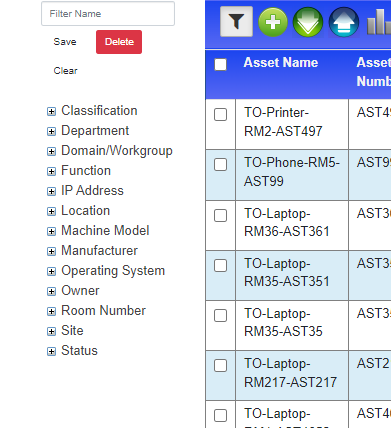
Selecting Attributes to filter on
The dashboard updates in real-time when attributes are selected.
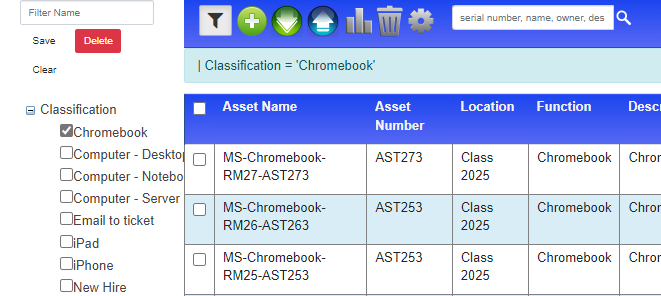
Saving a Filter
To save a filter, enter a name and click the save button.
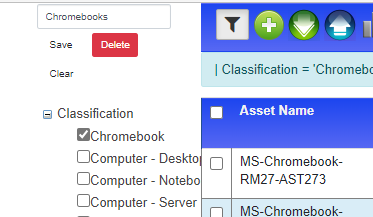
Opening a Saved Filter
Saved Asset Filters can be accessed directly from the asset management menu.
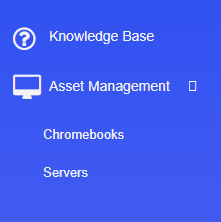
Editing an Existing Filter
To modify a saved filter, select it from the list, expand the filters, make the desired changes to the selected asset attributes, and then click on the save button to save the updated filter.