Managing User and Groups
With Version 4.46, users who log into the System Area Manager interface can be given full access to a particular feature, or be allowed to view a setting but not to change it, or have no access to a particular area of the interface.
As in previous versions, login is based on Windows authentication. A username and password used to log into System Area Manager must be a valid login either to the local system of the server running System Area Manager, or to the Active Directory domain to which the server belongs. The local user must have Administrator rights on the system; the Active Directory user must have Domain Admin rights on the Windows domain.
The first user logging in after a fresh installation of System Area Manager, or after an upgrade from a version earlier than 4.46, will automatically be added as a System Area Manager user and will be assigned to the administrators group, for which all available privileges are enabled. All other users must be added in Manage Users and Groups.
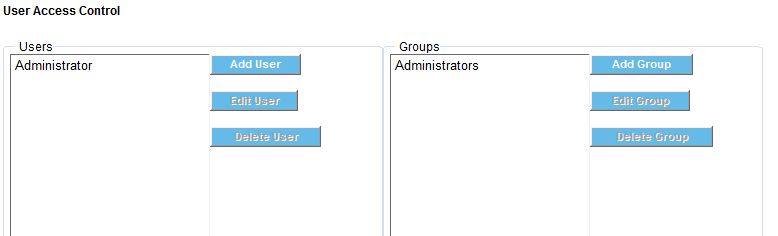
Click the Add Group button to create a new user group.
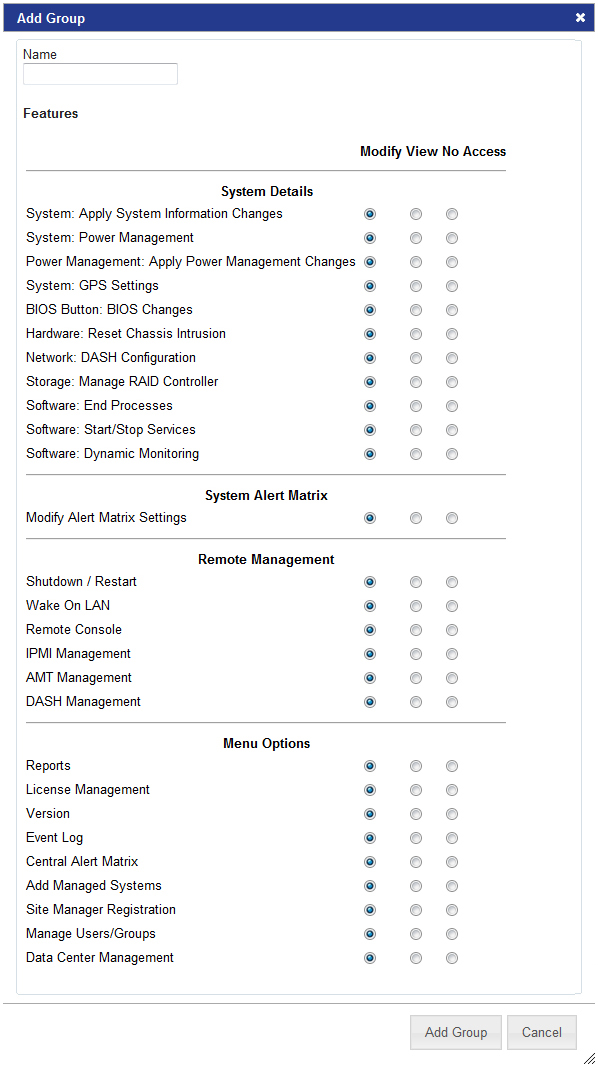
Enter a name for the new user group, and select which features the group’s users will be able to use (Modify, View, or No Access).
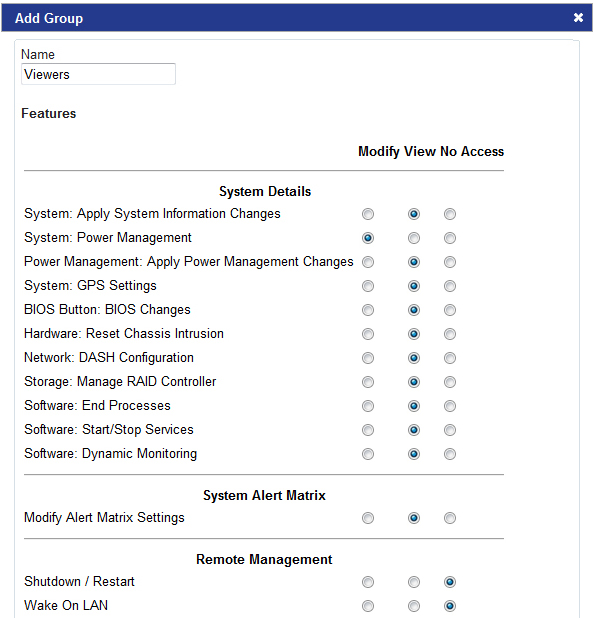
When adding a new user, enter the username and select the group to which the user will belong.
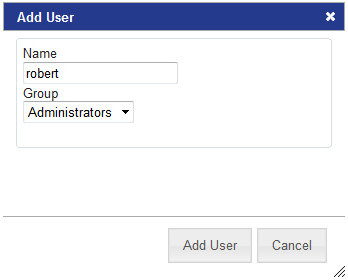
Remember that all users must be valid Windows users, on the server’s local system or on the Windows domain.
At least one user must belong to the administrators group. To insure that there is a user with full access to all features, settings for this group cannot be changed.