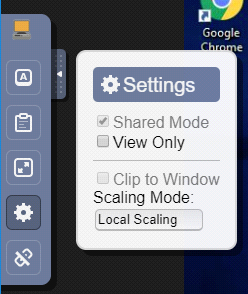Windows Remote Console
Windows Remote Console - System Area Manager
The Remote Console feature in SyAM V4.67 and above has been greatly improved to work in all Browsers and without the requirement of a Java plugin
Log into the System Area Manager, and then select the location, function or operating system to bring up the management tree view
Select the target system you wish to take remote control of in the management tree
Click on the second icon “Remote Management”
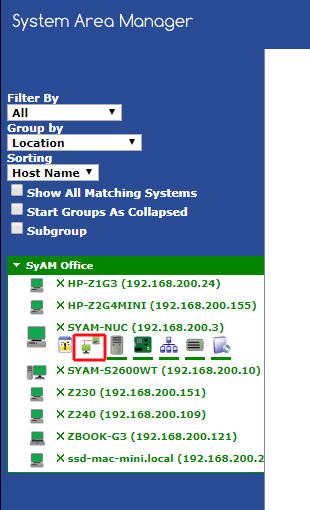
Now click on the enable button to start the Remote Console
Once running, click on the Launch Console button
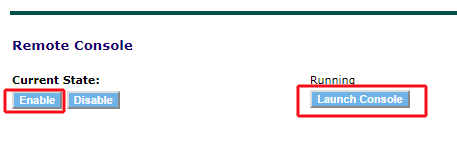
A new browser window will open as it connects to the target system
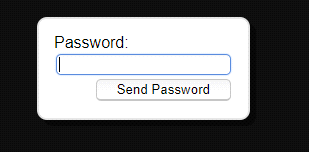
Enter the Remote Console password to authenticate (Default is 1234). This can be set through the Remote Console Template in Management Utilities
If you have changed the password from the default, entering 1234 will give you a view only remote connection
Once Authenticated, you will be then be presented with the remote target system. This is interactive, so you can see what the user is doing, or you can take control.
Multiple technicians can access remote console at once if collaboration is required to resolve the issue.
On the left side is the menu. You can click the disconnect button (lowest button) once you wish to stop the remote console session
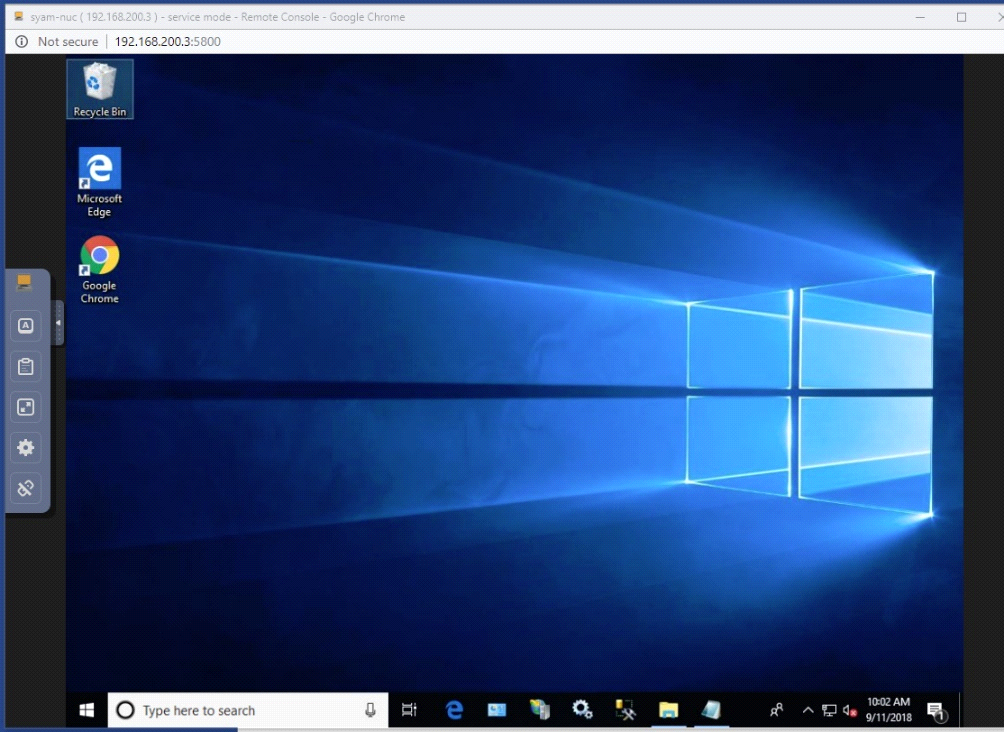
Menu Button Options
The menu offers different options
Key Press / Clipboard / Full Screen / Settings / Disconnect
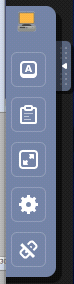
The Key Press options are
Control / Alt / Tab / Escape / CTRL Alt Del / Windows Key
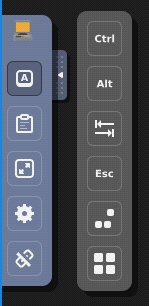
When using remote console on a mobile device three additional buttons will appear.
The first button allows you to disable the dragging of windows when you drag your finger across the display
The second button allows you to select the mouse function of your finger on the screen, left mouse button, scroll wheel and right mouse button
The last button opens up the keyboard function for the mobile device
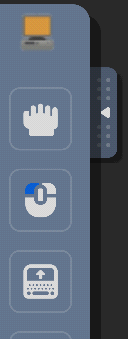
The clipboard allows you to paste text between the target and your browser
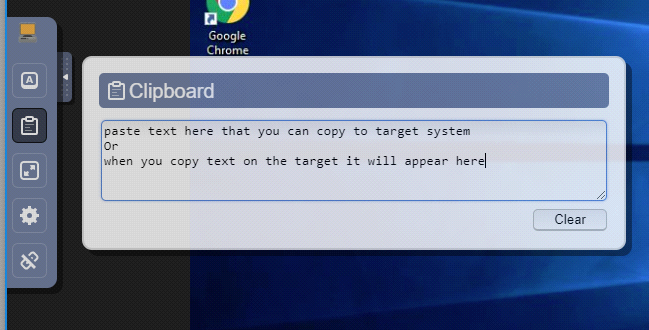
The settings allow you to enable view only or set up the scaling
By selecting local scaling, you scale the remote screen the size of browser screen