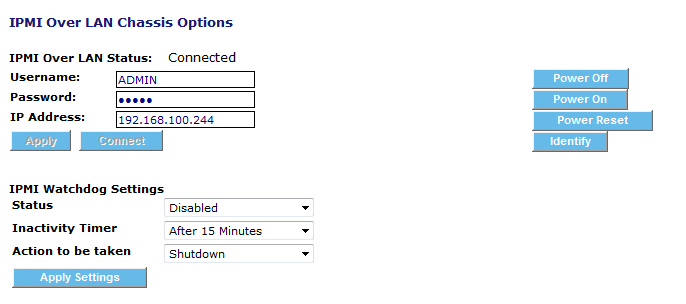IPMI
Server System Client can monitor physical events occurring on IPMI-enabled servers that are being managed. These events are recorded in the IPMI Event Log, which is accessible through System Area Manager. Each event is given a unique number and dated. This information, as well as a description of the event type, sensor type affected, and event alert type are recorded in the IPMI Event Log.
In addition, the IPMI event log lists the version of the log, the number of entries in the log, the last time an entry was added, the last time the log was cleared, and the free space remaining for the log.
The log can be reviewed and filtered by listing all events, or by filtering by an event range. The results can be displayed on the screen or exported to a file in .CSV format without clearing the log.
The IPMI Event Log allows administrators to retrieve and view all events occurring and reported by a specific server. In order to access the IPMI Event Log, the system must be IPMI-enabled and running a valid version of Server System Client.
Fields included in this screen are:
- IPMI Version
- Number of entries in the log
- Last time an entry was made in the log
- Time of last log clear
- Free space
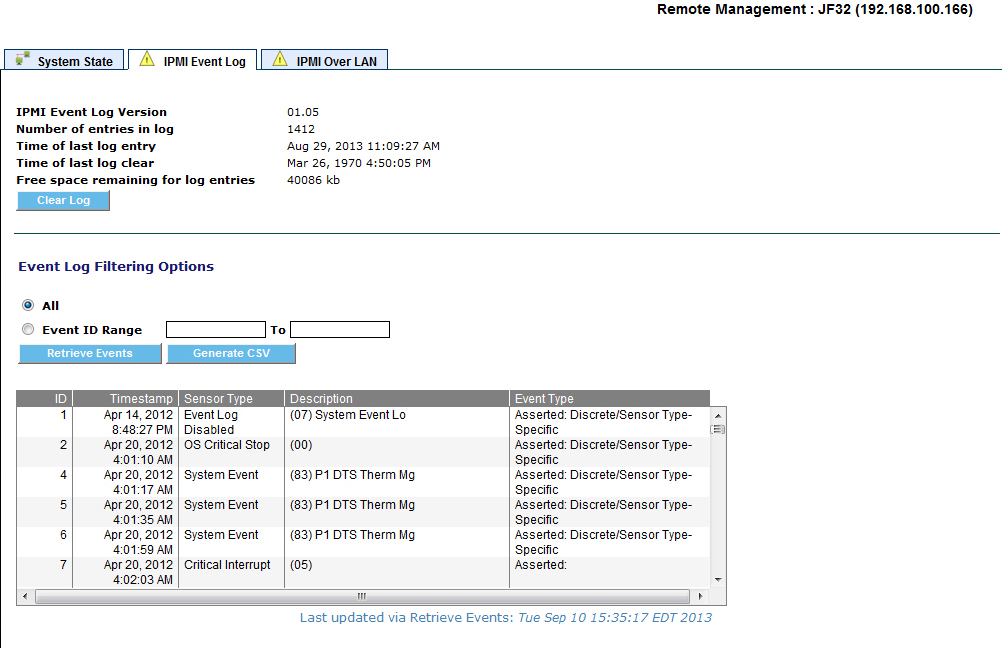
The IPMI Event Log provides administrators with the option to clear or purge the log, by clicking the Clear Log button. Note: this action cannot be undone.
IPMI Event Retrieval
The IPMI Event Log provides administrators with the option of retrieving and viewing some or all events recorded for the server, and sorting them by type.
To retrieve all of the events from the IPMI event log stored on the BMC, click the radio button next to "All".
To retrieve a subset of events, enter a beginning and ending Event ID. The beginning Event ID value must be either 0 (to retrieve from the beginning of the log), or an actual Event ID number. You will receive an error message if a non-0 Event ID cannot be found.
Then click on the Retrieve button. The results will be displayed in the detail window at the bottom of the screen.
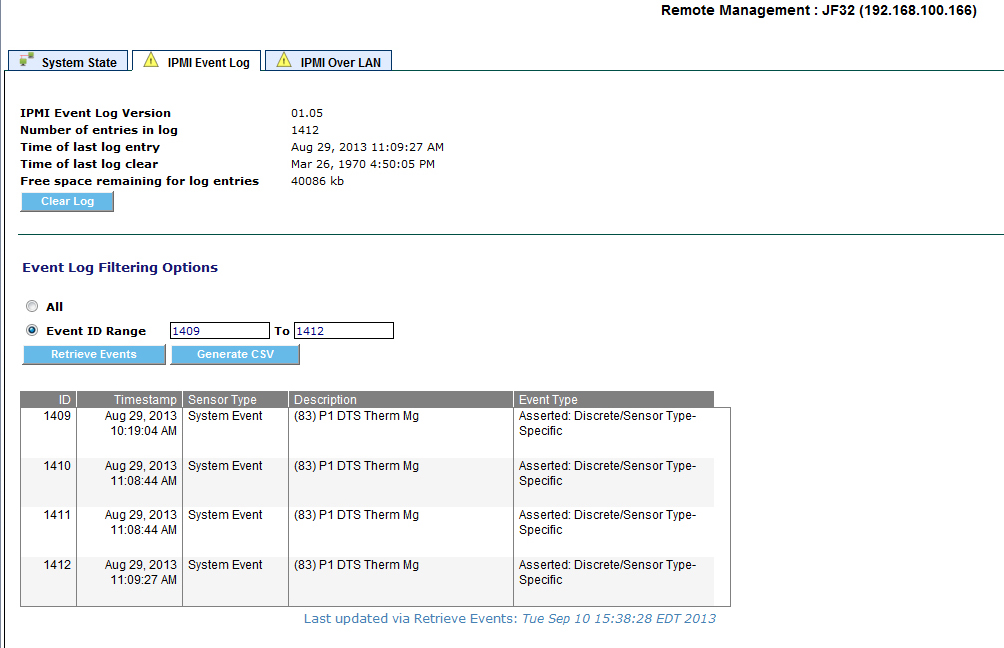
The ID values assigned to events are generated by the IPMI controller, and are dependent on how the system’s firmware has been configured. As a result, the Event ID may differ by server platform.
Generate CSV
This button retrieves the events and saves them to a CSV file.
Server System Client can provide IPMI Over LAN power management and event log capabilities when the system is in either an operating-system-present or -absent state.
You must first configure the BMC's IP address and Password using the vendor provided utilities before you can utilize this IPMI Over LAN feature.
Enter the user name, password and IP address of the BMC for the managed system, then click on the apply button to save this data.
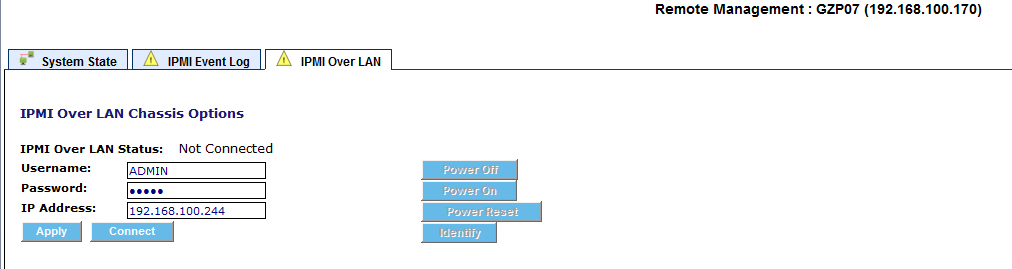
Once you have saved the user name, password and IP address, click the Connect button to access the managed system's BMC over the LAN.
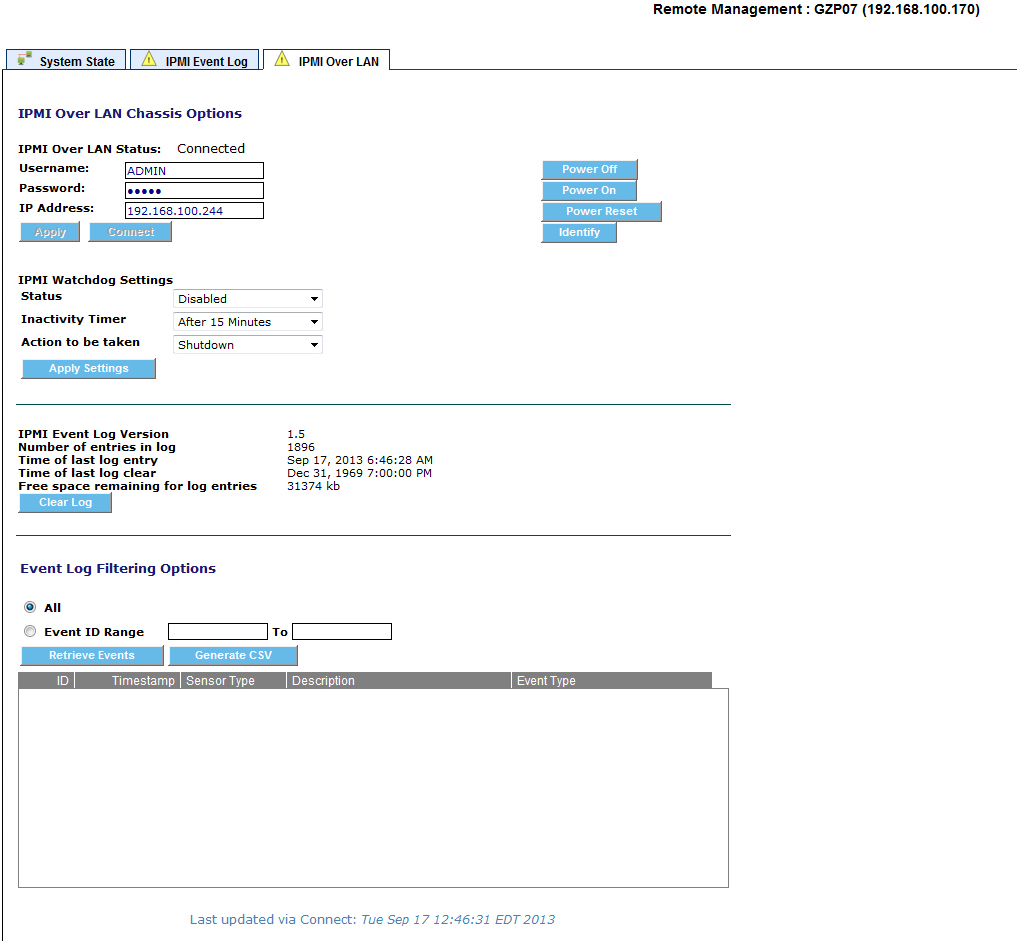
Once connected, you can perform the following options.
Power Off
This will perform a forced power off not a graceful shutdown. The operating system may or may not receive notification and shut down, this varies by hardware platform.
Power On
This will perform a forced power on.
Power Reset
This will perform a power reset not a graceful reset. The operating system may or may not receive notification and shut down, this varies by hardware platform.
Identify
This will light the identification LED of the system. This feature is not supported in all hardware platforms.
Event Log
The IPMI Event Log is accessed in exactly the same manner described above.
IPMI Watchdog
IPMI Watchdog is a feature that allows the BMC to shutdown or reboot the server when the operating system becomes unresponsive. When enabling this feature you define the number of minutes that the operating system can stop responding before taking the action of shutdown or restart.
The IPMI Watchdog Settings will only be displayed and configurable if the System Client is functioning.
This feature is disabled if the System Client is un-installed or the System Client service is stopped.